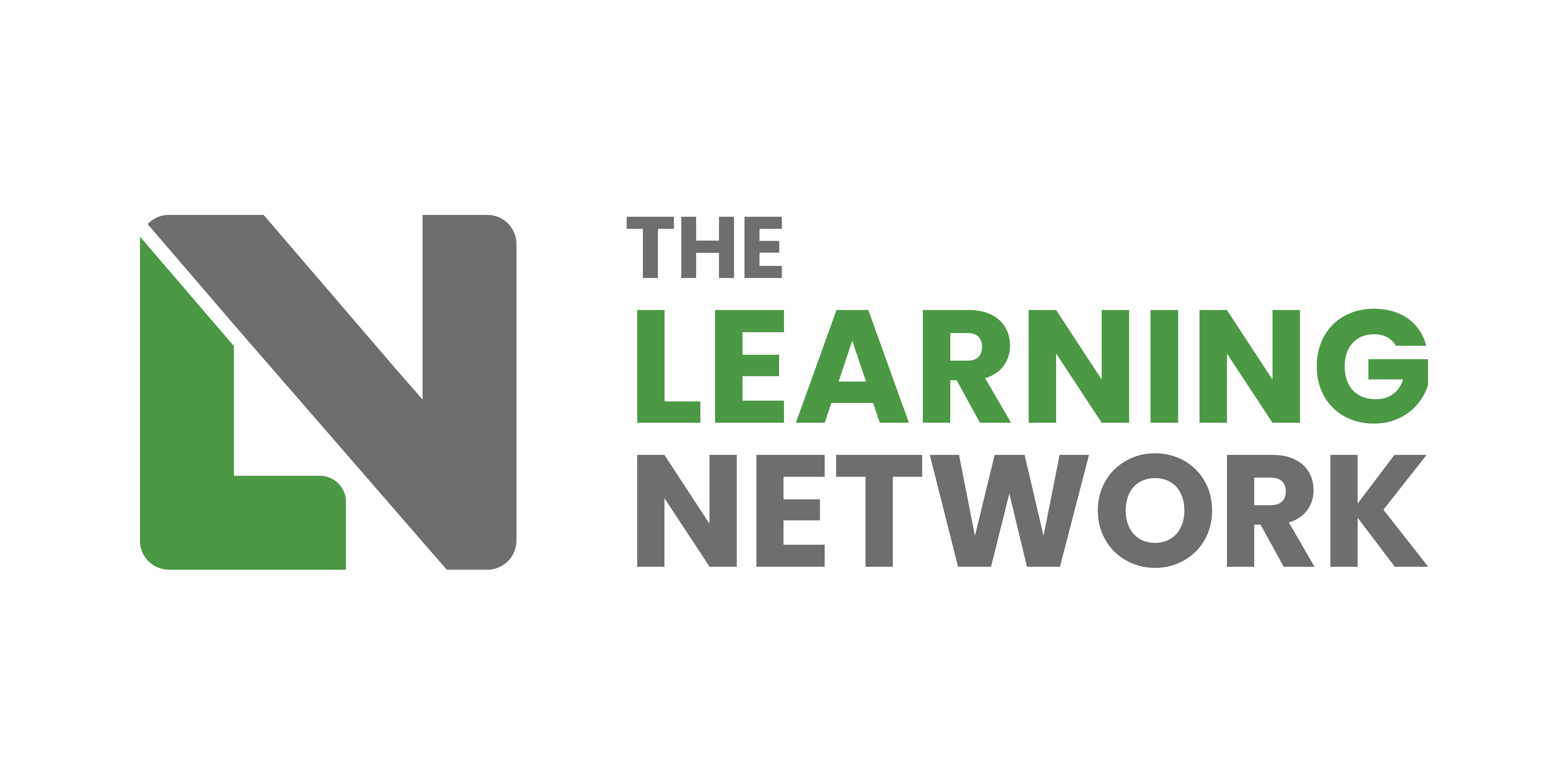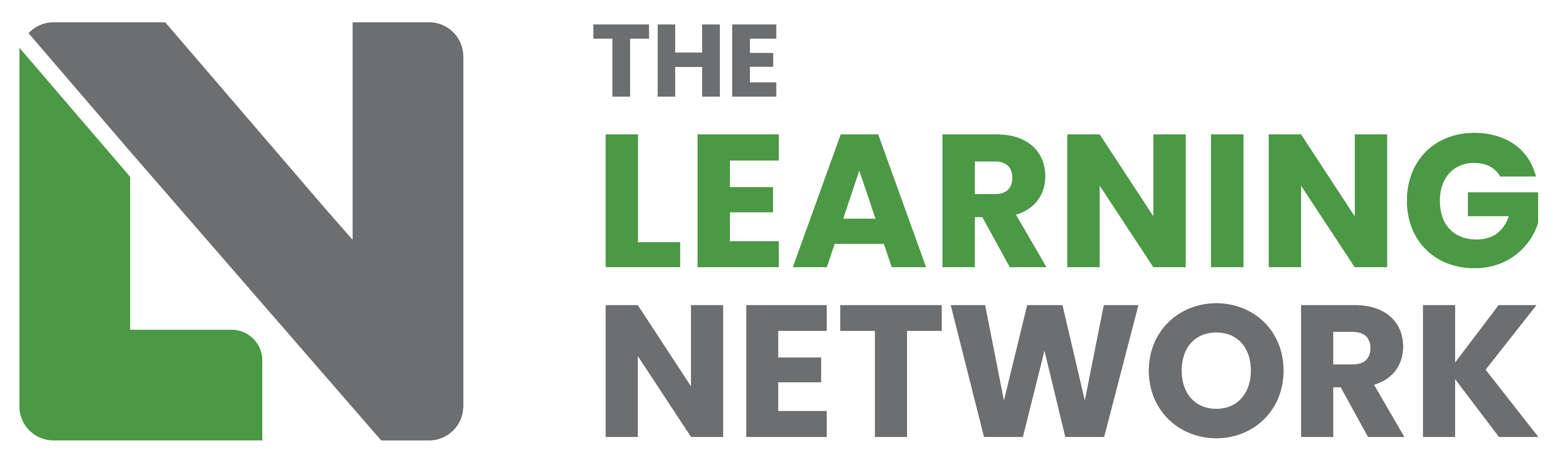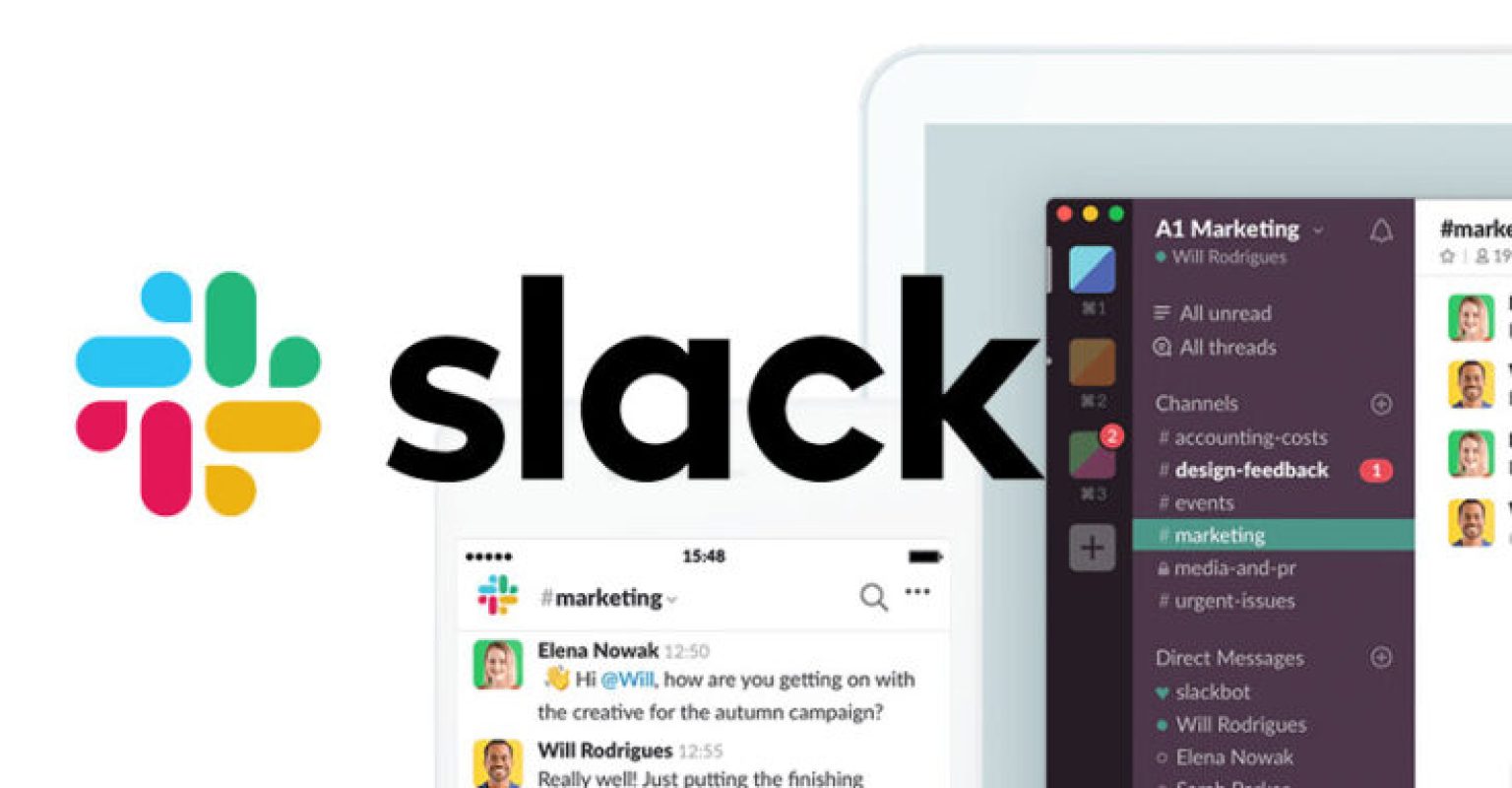In these unprecedented times we are all having to adapt to different ways of working. With more and more people now using virtual conferencing tools to collaborate, we have decided to open up a new messaging tool called Slack just for our members.
Slack is a tool used by the eLN board already and allows us all to communicate no matter where in the country we are based. The new eLN members channel will enable members to collaborate with other members of the community. On this channel we have set up a number of different “rooms” or channels where you can post questions about specific topics, or just chat with your peers. These are:
- Members Chat – a general chat room where you can interact with other members or the eLN board directly.
- Events – discuss any upcoming eLN events and webinars, or even discuss past ones with people who have attended or hosted.
- Resources – an area for you to post links or discuss resources that you think other members may find useful.
- Technical Help – stuck with a technical problem while building a course? Then why not ask for help or feedback from the community. There is bound to be someone out there who can help.
If you would like to join the Slack channel please email contactus@elearningnetwork.org with your registered eLN email address. We will get you registered and send you an invite to join within 48 hours.
Setting up Slack
Your invite email will contain a link to set up your account. Just click on the link and follow the on-screen instructions. Once your account is set up you will be able to log in to the eLN Members Slack channel
Slack can be used in a browser, however to get the most out of the eLN Members chat we recommend downloading the desktop or mobile apps from https://slack.com/download.
Once you have registered your account and got access to Slack we suggest you start off by configuring your profile to let everyone know who you are.
Using Slack
For a detailed guide on finding your way around Slack and using its various different features head on over to Slack.com and run through their “Slack 101” guide.
Need a little help?
Struggling to get online and use Slack? Drop us a quick email to contactus@elearningnetwork.org and one of our directors will be in touch to help you get online and chatting with other members.